By Carmel Schvartzman
In this tutorial we'll learn how to make Ajax calls in an MVC 4 View in ASP.NET MVC 4, rendering both strings, ActionResults and Json data. We'll use an ActionLink Html Helper to render just a sample data statically coded, sent by the Action method from the web server.
We'll be using anActionLink Html Helper. As you know, an Html Helper is a class designed for rendering HTML controls to the Views. It supports several extension methods representing the different controls such as forms, textboxes, labels, dropdownlists, routelinks ( "< a >" ) , actionlinks ( "< a >" ) ,textareas, passwords, listboxes, checkboxes, radiobuttons, hidden fields, editors, and validation code.
We'll want to render ActionResults, Strings and Json data, via Ajax requests, as follows:
To use the Ajax enabled HTML Helpers we must create our own View, so first let's create a new Controller called "NewViewController", and then add a View to the Index Action method. So right click over the Controllers folder, and add a new Controller:
Name it "NewViewController", and select the template "Empty MVC Controller":
Open the Controller file and find the "Index" Action method:
Right click on it and select the option "Add View":
On the dialog, let the name be "Index", select the "ASPX" View engine, and choose a master page:
We'll want to render ActionResults, Strings and Json data, via Ajax requests, as follows:
To use the Ajax enabled HTML Helpers we must create our own View, so first let's create a new Controller called "NewViewController", and then add a View to the Index Action method. So right click over the Controllers folder, and add a new Controller:
Name it "NewViewController", and select the template "Empty MVC Controller":
Open the Controller file and find the "Index" Action method:
Right click on it and select the option "Add View":
On the dialog, let the name be "Index", select the "ASPX" View engine, and choose a master page:
Our ActionLink will reside inside a Form. For the sake of this tutorial, we don't actually need a Form, but in most cases you'll be coding inside one. Create the Form object taking care of its tags, and add a button in order to submit the form:
Now, add the label which will inform the user what is the data returned about. This label is a custom Html Helper created by us in a previous tutorial :
To use the custom Html Helper Label, in case you're using it, we need to add the "Import" directive as follows:
Inside the Form tag, type an Ajax enabled ActionLink as follows , using an overload of the extension method with the following parameters:
The ActionLink will be set as follows, with the text to be displayed , the name of the Action Method to call, and the following AjaxOptions:
The options mean we want to send an Http GET verb request, and REPLACE the <p> tag with certain ID.
Of course, add a <p> tag to display the data returned with the response.
Now at the server side, open the controller, and create a new Action method which returns a PartialViewResult , and inserts in the ViewBag a string:
Next, we need to create the PartialView, therefore right-click the mouse over the Action method, and select "Add View":
Then, write the name of the partial view, and check the "Create as a Partial View":
Open the Partial View ASCX file, and add the code to display the ViewBag variable:
Finally, open the Master page (or the _layout.cshtml) and add a reference to the jqueryval.js script, in order to render the partial view:
Buid (F6) and run your app (CTL-F5) , to get this presentation UI:
Remember you don't need to press the Submit button; instead, press the Link. As you see, the <p> tag was populated with a string sent by the Web Server:
Let's take a look at the Network tab on the Developer's Tools (F12):
As you see, a GET request has been sent to the Web Server, getting an 200 (OK) response as a result:
An HTTP GET request has been sent to the web server, getting back a 200 response with the replacement string:
Now we'll render from the Web Server a simple string, instead of a Partial View Result. Then create a new Action method and add the code to render the data, sending a String Result to the View :
Inside the View, code another ActionLink to request a string from the new Action method, and this time we don't need an AjaxOptions object:
Buid (F6) and run your app (CTL-F5) , to get this presentation UI:
Remember you don't need to press the Submit button; instead, press the new Link we just added.
Let's take a look at the Network tab on the Developer's Tools (F12):
As you see, a GET request has been sent to the Web Server, getting an 200 (OK) response as a result:
An HTTP GET request has been sent to the web server, getting back a 200 response with the requested string:
Now we'll render from the Web Server a Json Result, instead of a String. Then add the code to render the data, sending a Json Result to the View :
Now, add the label which will inform the user what is the data returned about. This label is a custom Html Helper created by us in a previous tutorial :
To use the custom Html Helper Label, in case you're using it, we need to add the "Import" directive as follows:
The ActionLink will be set as follows, with the text to be displayed , the name of the Action Method to call, and the following AjaxOptions:
The options mean we want to send an Http GET verb request, and REPLACE the <p> tag with certain ID.
Of course, add a <p> tag to display the data returned with the response.
Now at the server side, open the controller, and create a new Action method which returns a PartialViewResult , and inserts in the ViewBag a string:
Next, we need to create the PartialView, therefore right-click the mouse over the Action method, and select "Add View":
Then, write the name of the partial view, and check the "Create as a Partial View":
Open the Partial View ASCX file, and add the code to display the ViewBag variable:
Finally, open the Master page (or the _layout.cshtml) and add a reference to the jqueryval.js script, in order to render the partial view:
Buid (F6) and run your app (CTL-F5) , to get this presentation UI:
Remember you don't need to press the Submit button; instead, press the Link. As you see, the <p> tag was populated with a string sent by the Web Server:
Let's take a look at the Network tab on the Developer's Tools (F12):
As you see, a GET request has been sent to the Web Server, getting an 200 (OK) response as a result:
An HTTP GET request has been sent to the web server, getting back a 200 response with the replacement string:
Inside the View, code another ActionLink to request a string from the new Action method, and this time we don't need an AjaxOptions object:
Buid (F6) and run your app (CTL-F5) , to get this presentation UI:
Remember you don't need to press the Submit button; instead, press the new Link we just added.
Let's take a look at the Network tab on the Developer's Tools (F12):
As you see, a GET request has been sent to the Web Server, getting an 200 (OK) response as a result:
An HTTP GET request has been sent to the web server, getting back a 200 response with the requested string:
Now we'll render from the Web Server a Json Result, instead of a String. Then add the code to render the data, sending a Json Result to the View :
Inside the View, code another ActionLink to request a JSON object from the new Action method, and again we won't need an AjaxOptions object:
Buid (F6) and run your app (CTL-F5) , to get this presentation UI:
Remember you don't need to press the Submit button; instead, press the new Link we just added.
Let's take a look at the Network tab on the Developer's Tools (F12):
As you see, a GET request has been sent to the Web Server, getting an 200 (OK) response as a result:
An HTTP GET request has been sent to the web server, getting back a 200 response with the requested JSON object:
Remember you don't need to press the Submit button; instead, press the new Link we just added.
Let's take a look at the Network tab on the Developer's Tools (F12):
As you see, a GET request has been sent to the Web Server, getting an 200 (OK) response as a result:
An HTTP GET request has been sent to the web server, getting back a 200 response with the requested JSON object:
In this tutorial we've learned how to make Ajax calls in an MVC 4 View in ASP.NET MVC 4, using an ActionLink Html Helper, and rendering both strings, PartialViews and Json data.
That's all!!
Happy programming.....
כתב: כרמל שוורצמן

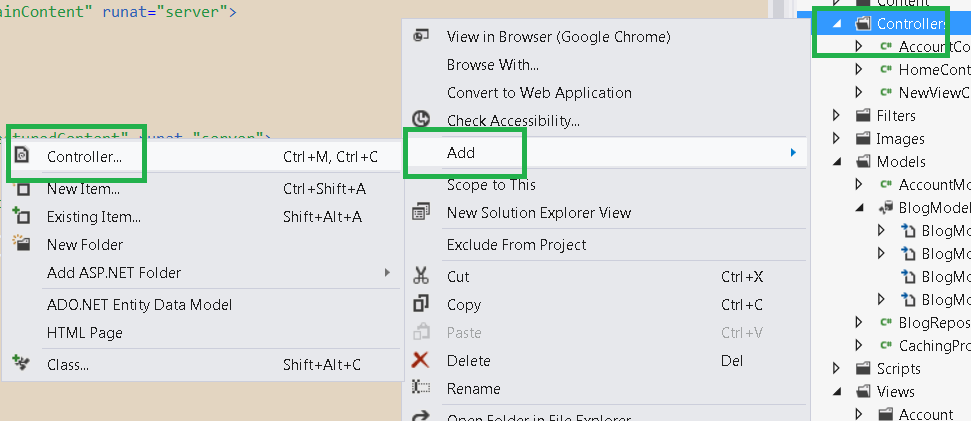
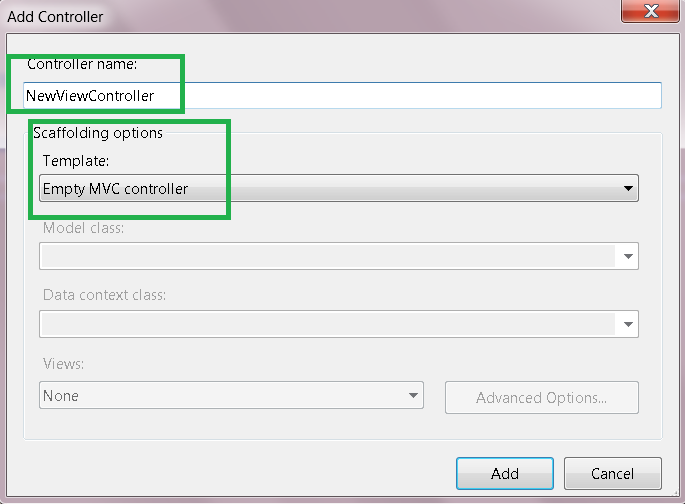



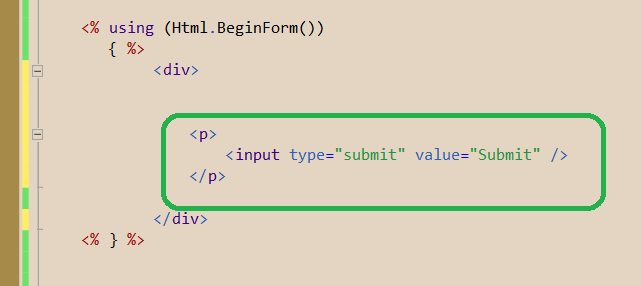
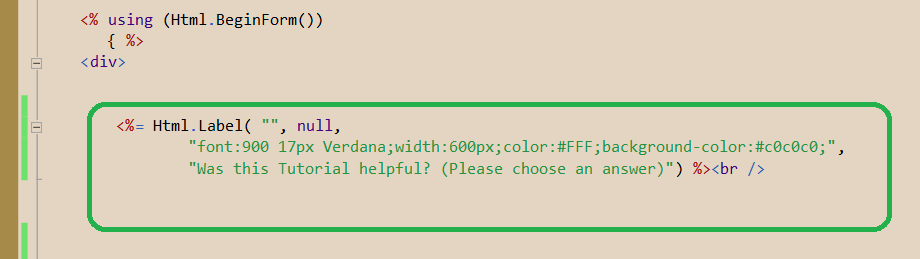
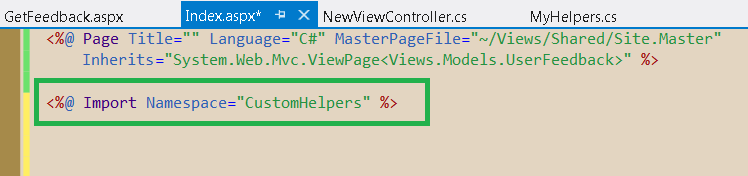























No comments:
Post a Comment